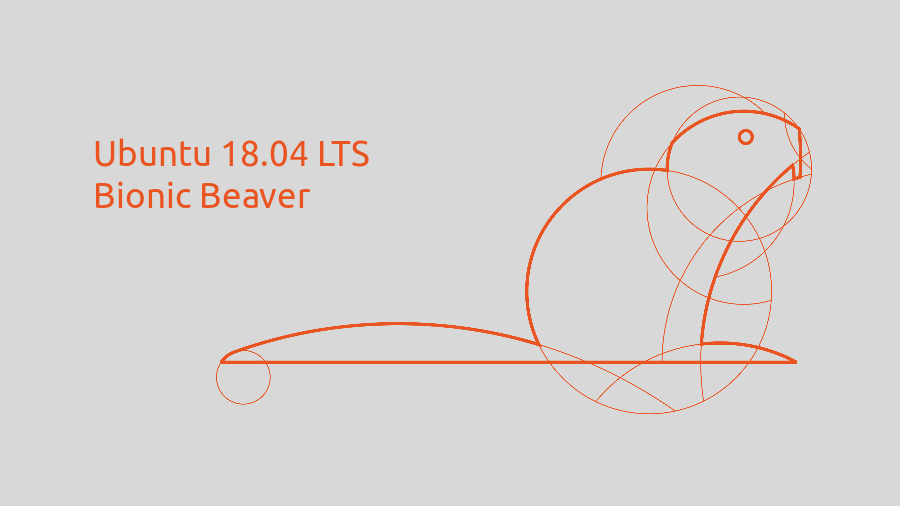
So, after the LTS post, here’s a new one. Some things have changed since the last LTS releases, like: no more convergence (which is sad, since canonical was the very first company to think on those terms) meaning, no more Ubuntu unity desktop, at least via the official channels.
This means Ubuntu is back to gnome – oh, that sweet smell of nostalgia.
Ubuntu also introduced a minimal install (the version I’ve installed) , that shaves about 400mb, and gives a bit more control to users that want to choose what goes in or out of the system.
Now that you’ve installed or updated your system, let’s make it run a bit better.
1. Update!
I don’t like to update things during install, so I do it afterwards. Simply run:
$ sudo apt update && sudo apt upgrade -y

and reboot.
2. Then you should change your repositories and enable all partner repos and a few more so Ubuntu can be more robust and complete.
$ sudo apt update && sudo apt dist-upgrade
Here is a look at my sources:

3. Restricted extras
I never was a fan of this package strangely, but saves time. Info about it here.
$ sudo apt install ubuntu-restricted-extras


4. OpenJDK and Git
$ sudo apt install openjdk-8-jre git
5. Extra support for compressing and decompressing files

$ sudo apt install unace rar zip unzip p7zip p7zip-full p7zip-rar sharutils uudeview arj cabextract
6. Multimedia
Some video and audio players and or decoders. Like support for DVD & BLU Ray play, that doesn’t come out of the box.

$ sudo apt install vlc
7.1 – Support for DVD and Blu-Ray playback
$ sudo apt install libbluray-bdj libdvdcss2
You’ll be presented with the following screens:

say amen to all of them and afterwards just type as said before:

Step Two
$ sudo dpkg-reconfigure libdvd-pkg

Finished!
Now install some muzak player, son! (you may install one of your preference)
$ sudo apt install rhythmbox

8. Internet stuff
8.1 Firstly, ftp support

$ sudo apt install filezilla
8.2 Then install Chromium (optional)

$ sudo apt install chromium-browser
And here’s to install flash support on Chromium
$ sudo apt-get install pepperflashplugin-nonfree
9. Firewall

A very nimble firewall is gufw, frontend for ufw. Simply install it by:
$ sudo apt install gufw
Now, check your state/settings…
$ sudo ufw status verbose
…and add some rules
$ sudo ufw deny 5353/udp && sudo ufw deny 5900/tcp && \ sudo ufw deny 22 && sudo ufw deny 25/tcp \ && sudo ufw deny 135,139,445/tcp \ && sudo ufw deny 137,138/udp && sudo ufw deny 110 && sudo ufw deny 2049 \ && sudo ufw deny 143 && sudo ufw deny 21/tcp && sudo ufw deny ssh

If not enable at this point, please run
$ sudo ufw enable
More info & rules at: www.frozentux.net/documents/iptables-tutorial
10. Gimp & Extras

$ sudo apt install gimp gimp-plugin-registry gimp-data-extras
Do a final reboot and start using it! Bang!!
